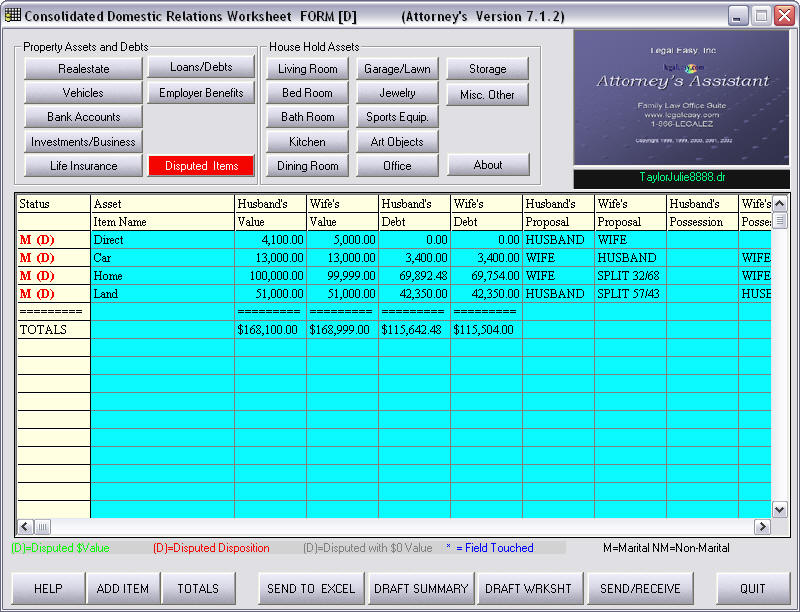
The initial selections you make on the data screens for property identification, values and who gets the property are entered into the property worksheet when you select Asset/Debt Worksheet>Build Worksheet From Data File. This represents your client’s initial position on property division. It also calculates the value to each spouse and the amount of an equalization payment if appropriate. The worksheet also has columns for the proposed values and proposed distribution of the spouse. It is useful to have the information of both spouses entered on the property worksheet so that they can be viewed side by side, identifying disputed areas.
You may directly enter spouses’ worksheet information yourself or you may forward your worksheet file to opposing counsel to be filled in. There are two ways to accomplish this.
1.
a. If opposing counsel does not have Attorney’s Assistant, they must log on to
www.legaleasy.com and select “Attorney Download”. From the Attorney Download screen, scroll
down to the “Download Stand Alone Property Worksheet Editor”. Follow the directions to download the
software free of charge. The download will take approximately 15 minutes with 56K modem or
approximately 3 minutes with a DSL line. The opposing attorney now has the software necessary to
use the Property Worksheet Editor menus to add his client’s values and requested distribution,
creating a combined list of assets and proposals.
b. Once the opposing attorney has downloaded the Stand Alone Property Worksheet Editor, he or she will need a client file to work with. You will send the attorney your worksheet data file so that he or she can add their client’s information. Select the Send/Receive function at the bottom of the editor screen, choose “Send Data File” and follow the prompts for the various options. You will be asked whether you want to send the data file to a diskette or over the Internet. Transfers using FTP (Over The Internet) are simpler than a floppy disk transfer but require an Attorney’s Assistant Address to be assigned to the sending attorney. Contact Legal Easy for this assignment. In this example we will assume that the data is to be sent to a diskette. The data from the property worksheet will be now be downloaded to a diskette that can be given to the opposing counsel. The file will have an extension of .dr (i.e. TaylorJulie8888.dr). You will need to make sure and give the name of the worksheet data file to opposing counsel before they attempt to receive the data file.
c. Once the opposing attorney has your client’s worksheet data file he or she must be in the Property Worksheet Editor and choose Send/Receive. The attorney then follows the instructions to “Receive Data File”, they will be prompted to enter the client file name. Once the data is received, the other attorney can now use the menus to add new property and/or fill in his clients values and proposal for distribution. Proposals of both parties are now on a single screen and can be transmitted back to the original attorney for additional input or for settlement proposals.
If opposing counsel would like to purchase Attorney’s Assistant software at this point so he or she may have the full functionality of the program, return to www.legaleasy.com and choose Attorney Download>Full Attorney Download. Once the software is loaded, run Attorney’s Assistant and choose Asset/Debt Worksheet>Build Client File from Worksheet. Fill in your clients’ initial data screen when prompted with name and social security number and you will then be prompted to locate the worksheet data file sent by the opposing counsel. Choose the appropriate data file and the data entered in the Property Worksheet Editor will now be added to a new data file for your client and used to create other useful documents throughout the case.
2.
If both attorney’s have Attorney’s Assistant you would follow the instructions for sending the
file as stated above in paragraph b. When you are ready to receive a worksheet data file you must
first get to a blank Property Worksheet Editor. Choose Asset/Debt Worksheet>Run Worksheet Editor
(No Data) and you will be at a blank editor screen. Choose Send/Receive>Receive Data File and
choose the location where the data file is located. If receipt was successful you should be able to
click on a category of asset and see the list of assets filled in by spouse. Upon exit, you will be
asked if you would like to merge the data file. Choose “Yes” and spouses information will be saved
to your clients data file for later viewing. If you choose “No”, you must Receive Data File again
in order to view the information entered by spouse.
You may make whatever changes you wish within the Property Worksheet Editor and upon exit are given the option of whether or not to merge those changes back to your data file. You may want to play around with the figures in the Editor to view various options for settlement in which case you may not wish to merge the changes back to your data file.